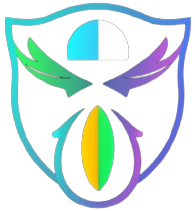In this blog post, we’re going to talk about a common problem many people face with their LG monitors – the issue where the screen shows “No Signal” and enters “Power Saving Mode” unexpectedly.
It’s a frustrating situation, but don’t worry! We’ll walk you through some simple steps to understand and fix this problem. Whether you’re a tech savvy individual or just someone who wants their monitor to work smoothly, this guide is here to help you. Let’s dive in and troubleshoot together!
Table of Contents
TogglePreliminary Checks
Before diving into more complex troubleshooting steps, it’s essential to perform some preliminary checks to identify common issues causing the “No Signal” and “Power Saving Mode” problem on your LG monitor:
Verify Cable Connections:
- Check all cable connections between your monitor and the computer.
- Ensure that cables for VGA, HDMI, or DisplayPort are securely plugged in at both ends.
- Also, confirm that the power cable is properly connected to both the monitor and the power outlet.
Check for Loose Connections:
- Sometimes, cables can become loose over time, leading to connection issues.
- Gently wiggle the cables near the connectors to see if there’s any movement or if they’re not firmly seated.
Test with Alternate Cables:
- If possible, try using different cables (especially HDMI, VGA, or DisplayPort) to connect your monitor to the computer.
- Faulty or damaged cables can often be the cause of “No Signal” problems.
By performing these preliminary checks, you can rule out simple connectivity issues and move on to more advanced troubleshooting steps if necessary.
Troubleshooting Steps
Once you’ve completed the preliminary checks and ensured that the cables are properly connected, you can proceed with the following troubleshooting steps to address the “No Signal” and “Power Saving Mode” issue on your LG monitor:
Power Cycling the Monitor and Computer:
- Switch off the computer and the monitor.
- Unplug the power cables from both devices.
- Hold off for a duration of 30 to 60 seconds.
- Plug the power cables back in and turn on the monitor first, followed by the computer.
- Check if the issue persists.
Verifying Graphics Card Functionality:
- Update the graphics card drivers on your computer to the latest version.
- Access the Device Manager (on Windows) or System Information (on macOS) to ensure that the graphics card is recognized and functioning properly.
- If possible, test the monitor with another computer or connect a different monitor to your current computer to isolate whether the issue lies with the monitor or the computer’s graphics card.
Accessing Monitor Settings:
- Use the monitor’s OSD (On Screen Display) menu to check and adjust settings.
- Look for options related to input source selection and ensure that the correct input source (e.g., HDMI, VGA, DisplayPort) is selected.
- Consider resetting the monitor to its factory defaults through the OSD menu.
Checking Power Settings:
- Adjust power saving settings on both the monitor and the computer.
- On the computer, navigate to the Power Options (on Windows) or Energy Saver preferences (on macOS) and modify settings related to sleep mode and screen timeout.
- Ensure that the monitor’s power saving features are properly configured to prevent it from entering power saving mode too quickly.
If the issue persists after performing these troubleshooting steps, consider trying more advanced techniques such as testing the monitor with different hardware configurations, checking for firmware updates, or seeking assistance from LG customer support.
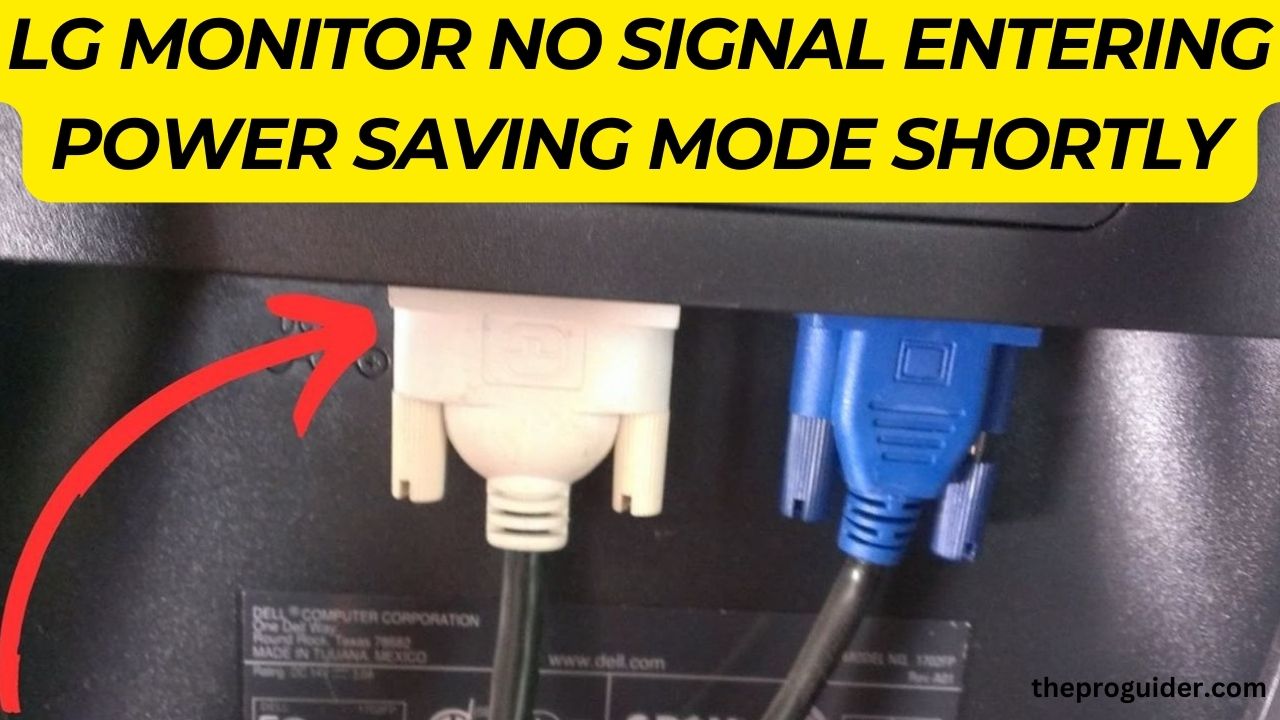
Advanced Troubleshooting
If you’ve gone through the preliminary checks and basic troubleshooting steps without success, you may need to delve into more advanced troubleshooting techniques to resolve the “No Signal” and “Power Saving Mode” issue with your LG monitor. Here are some advanced troubleshooting steps to consider:
Testing the Monitor on Another System:
- Connect the problematic LG monitor to another computer or device to see if the issue persists.
- If the monitor works fine on a different system, the problem may be related to your computer’s settings or hardware configuration.
Checking for Firmware Updates:
- Visit the LG website or use the manufacturer’s software to check for firmware updates for your monitor.
- Download and install any updates that are available by following the given instructions.
- Firmware updates can sometimes address compatibility issues and improve the overall performance of the monitor.
Examining System Logs for Errors:
- Check the system logs on your computer for any error messages or warnings related to the graphics card, display drivers, or monitor.
- Look for specific error codes or descriptions that could help identify the root cause of the issue.
- Address any errors or warnings found in the system logs by troubleshooting them individually.
Contacting LG Customer Support:
- If you’ve exhausted all troubleshooting options and the problem persists, consider reaching out to LG customer support for assistance.
- Give them a thorough rundown of the problem, including any troubleshooting techniques you’ve already tried.
- LG’s support team may be able to provide additional guidance or recommend further troubleshooting steps specific to your monitor model.
Seeking Professional Repair Services:
- If your LG monitor is still under warranty and you’re unable to resolve the issue on your own, consider contacting LG or an authorized service center for repair or replacement options.
- If the monitor is out of warranty, you may need to consult with a professional technician or repair specialist to diagnose and fix the problem.
By following these advanced troubleshooting steps, you can hopefully identify and resolve the underlying cause of the “No Signal” and “Power Saving Mode” issue with your LG monitor, ensuring optimal performance and functionality.
Tips for Prevention
To prevent future occurrences of the “No Signal” and “Power Saving Mode” issue with your LG monitor, consider implementing the following tips and practices:
Regularly Update Drivers and Firmware:
- Keep your computer’s graphics card drivers up to date by regularly checking for updates from the manufacturer’s website.
- Similarly, check for firmware updates for your LG monitor and install them as recommended by the manufacturer.
- Updated drivers and firmware often include bug fixes and performance improvements that can help prevent compatibility issues.
Use High Quality Cables:
- Invest in high quality cables, such as HDMI, DisplayPort, or VGA cables, to ensure stable and reliable connections between your computer and monitor.
- Avoid using damaged or low quality cables that may cause signal interference or connectivity problems.
Properly Configure Power Settings:
- Adjust the power saving settings on both your computer and monitor to prevent them from entering sleep or power saving mode too quickly.
- Customize the power settings to strike a balance between energy conservation and maintaining the display’s responsiveness during periods of inactivity.
Perform Periodic System Checks:
- Routinely inspect the physical connections between your computer and monitor to ensure they are secure and free from damage.
- Clean the monitor’s ports and connectors periodically to remove dust and debris that may interfere with signal transmission.
Monitor Environmental Conditions:
- Place your LG monitor in a well ventilated area with adequate airflow to prevent overheating.
- Keep the monitor out of direct sunlight, extremely high or low humidity, and other environments that can shorten its lifespan.
Implement Surge Protection:
- Use surge protectors or uninterruptible power supplies (UPS) to safeguard your monitor and computer against power surges, fluctuations, and electrical disturbances.
- Surge protectors help prevent damage to sensitive electronic components and reduce the risk of hardware failures.
By following these preventative measures, you can minimize the likelihood of encountering the “No Signal” and “Power Saving Mode” issue with your LG monitor, ensuring a seamless and uninterrupted computing experience.
Also Read: reasons why vizio tv no sound
Conclusion
In conclusion, resolving the “No Signal” and “Power Saving Mode” problem with your LG monitor can be achieved through simple checks and advanced troubleshooting. By ensuring proper cable connections, updating drivers, and adjusting power settings, you can prevent these issues from recurring.
If problems persist, testing on another system, checking for firmware updates, and seeking assistance from LG support are viable options. Remember to use quality cables, maintain optimal environmental conditions, and employ surge protection to prolong the life of your monitor.
With these preventative measures and troubleshooting steps, you can enjoy a reliable and trouble free experience with your LG monitor.