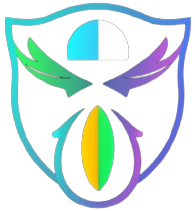In the world of TVs, Vizio stands out as a popular choice for many. Watching our favorite shows and movies is a great joy, and good sound is a big part of that experience. But what do you do when your Vizio TV suddenly has no sound? It can be frustrating!
In this blog post, we’ll explore some simple reasons why your Vizio TV might be silent and go through step by step solutions to bring back the audio magic. Let’s unravel the mystery behind the absence of sound on your Vizio TV.
Table of Contents
ToggleBasic Checks
Let’s ensure everything is in order with your Vizio TV. Here are a few simple tests you can perform:
Power and Connections:
First things first, make sure your Vizio TV is powered on. Check the power cord and ensure it’s properly plugged into a working outlet. Also, verify all the cable connections, including HDMI and audio cables. Sometimes, a loose connection can cause the sound to disappear.
Volume Settings:
It might sound simple, but double check the volume settings on your TV. Use the remote control to increase the volume level and make sure the mute function isn’t activated. You can also check the TV menu settings to adjust the volume and audio output settings.
Source Issues
Let’s investigate the potential source of the sound issue on your Vizio TV. Here’s what you can do:
Confirm Input Source:
Ensure that you’re on the correct input source. Use the remote control to switch between different input sources such as HDMI, AV, or cable. Sometimes, the sound may not work if you’re on the wrong input source.
Check All Sources:
Test the sound on multiple input sources. Plug in different devices like a cable box, gaming console, or DVD player to see if the sound issue persists across all sources. This helps determine if the problem lies with a specific input or if it’s a broader issue with the TV’s audio system.
Audio Output Settings
Let’s delve into the audio output settings of your Vizio TV to troubleshoot the sound issue. Here’s what you can do:
Explore Audio Settings Menu:
Use your TV remote to navigate to the audio settings menu. This menu typically allows you to adjust various audio parameters such as volume, balance, and sound mode.
Select Correct Audio Output:
Ensure that the TV is set to the correct audio output option. If you’re using the TV’s internal speakers, make sure they are selected as the audio output source. If you’re using external audio devices such as a soundbar or home theater system, ensure they are properly connected and selected as the audio output source.
Adjust Audio Settings for Specific Sources:
Some input sources may have their own audio settings. For example, if you’re using a cable box or gaming console, check their audio settings as well to ensure they are configured correctly.
Firmware and Software Updates
Keeping your Vizio TV’s firmware and software up to date is crucial for resolving potential issues and ensuring optimal performance. How to check for updates is as follows:
Importance of Updates:
Before anything else, understand why updating firmware and software is important. New updates often contain bug fixes, performance improvements, and compatibility enhancements that can address various issues, including sound related problems.
Check for Updates:
Navigate to the settings menu on your Vizio TV using the remote control. Look for the “System” or “About” section, which typically contains options for software and firmware updates. Check for available updates and follow the on screen instructions to download and install them.
TV Firmware Updates:
If a new firmware version is available, update the TV. Firmware updates typically address system level issues and may include improvements to the TV’s audio processing capabilities.
App Updates:
If you frequently use streaming apps like Netflix, Hulu, or Amazon Prime Video on your Vizio TV, ensure that they are also up to date. Launch the respective app stores (such as the Google Play Store or Vizio SmartCast App Store) and check for updates to your installed apps.

Speaker and Audio Cable Examination
Let’s inspect the speakers and audio cables of your Vizio TV to identify and address any potential issues:
Inspect TV Speakers:
Take a close look at the TV’s built in speakers. Ensure that they are not physically damaged or obstructed by any objects. If your TV has multiple speakers, check each one individually for any signs of damage.
Check Speaker Settings:
Use the TV remote to access the audio settings menu. Verify that the speakers are not muted or set to an extremely low volume level. Adjust the volume settings and test the sound output to see if it resolves the issue.
Clean the Speakers:
Dust and debris can accumulate on the surface of the speakers over time, affecting sound quality. Use a soft, dry cloth to gently clean the speaker grilles and remove any dust or dirt buildup.
Examine Audio Cables:
Inspect the audio cables connected to your Vizio TV. Ensure that they are securely plugged into the correct audio output ports on both the TV and external audio devices (such as soundbars or AV receivers).
Replace Faulty Cables:
If you notice any signs of damage or wear on the audio cables, consider replacing them with new ones. Faulty cables can cause sound issues or intermittent audio problems.
Resetting Audio Settings
Resetting the audio settings on your Vizio TV can sometimes resolve sound related issues. Here’s how you can do it:
Access Audio Settings:
Go to the settings menu with the TV remote. Search for the “Sound” or “Audio” settings.
Locate Reset Option:
Within the audio settings menu, search for an option to reset the audio settings to their default values. This option may be labeled as “Reset Audio Settings,” “Factory Reset,” or something similar.
Confirm Reset:
Once you’ve located the reset option, you’ll likely be prompted to confirm your selection. Verify that you truly wish to reset the audio configuration.
Power Cycle the TV:
After resetting the audio settings, it’s a good idea to power cycle your Vizio TV. Turn off the TV using the remote or the power button on the TV itself. Wait for a few minutes, then turn the TV back on.
Test Sound:
Once the TV has restarted, test the sound to see if the issue has been resolved. Play content from different sources to ensure that the sound is working properly across various inputs.
Advanced Troubleshooting
When basic troubleshooting steps fail to resolve the sound issues on your Vizio TV, it’s time to delve into more advanced troubleshooting methods. Here are some advanced techniques to consider:
Check for Software Updates:
Make sure the firmware on your Vizio TV is current. Visit the Vizio website or use the TV’s built in update feature to download and install the latest software patches and firmware updates. Updated software can often address underlying issues that affect sound performance.
Factory Reset:
Performing a factory reset on your Vizio TV can help reset all settings to their original defaults. Keep in mind that this will erase any personalized settings and configurations, so it’s essential to back up any important data before proceeding. Navigate to the TV’s settings menu and look for the option to perform a factory reset.
Audio Output Troubleshooting:
If you’re using external audio devices such as soundbars or AV receivers, troubleshoot the connections and settings. Ensure that the audio output settings on your Vizio TV are configured correctly to work with your external audio setup. Test different audio output options and cables to rule out potential issues with the audio connection.
Contact Vizio Support:
If you’ve exhausted all troubleshooting options and the sound issues persist, consider reaching out to Vizio’s customer support team for assistance. If needed, they might be able to make arrangements for repairs or offer more advice. Be prepared to provide detailed information about your TV model, the nature of the sound problem, and any troubleshooting steps you’ve already taken.
Professional Repair Services:
If the sound issues persist despite your best efforts, it may be time to seek professional repair services. Contact authorized Vizio service centers or reputable electronics repair technicians who specialize in TV repairs. They can diagnose the underlying cause of the sound problem and perform necessary repairs or component replacements.
Also Read: no hue bridge found
Conclusion
In wrapping up, troubleshooting the sound issues on your Vizio TV involves simple checks like ensuring power and connections, exploring audio settings, and checking for updates. If these steps don’t work, more advanced measures like resetting settings, updating software, and contacting support may be needed.
Remember, maintaining an updated TV and checking external devices are crucial. If problems persist, seeking professional help or contacting Vizio’s support team is a wise step. Keep enjoying your favorite shows with clear sound by understanding and addressing these common issues.